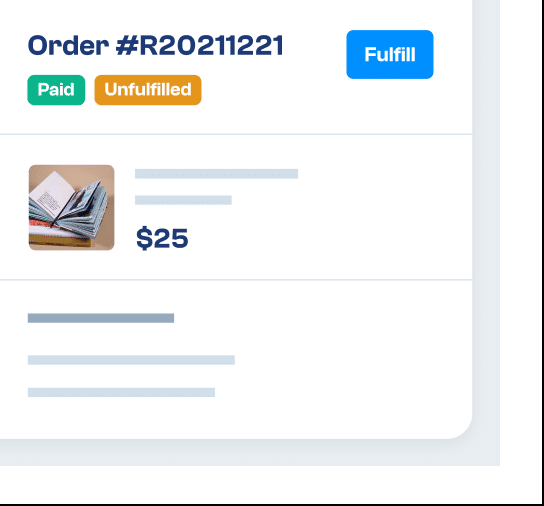Carefully examine each order with our fraud assessment tool. You can follow up on suspicious orders or simply decide to not accept them. Don’t let your inventory be stolen.
Our platform does it all, from finding quality rates from USPS, FedEx, UPS, and DHL to buying and printing shipping labels. You can also get a free Stamps.com account.
Dealing with returns and refunds can be frustrating for everyone. Click one button to process a return and one to issue a refund. Easily create return labels to print or email.
Analyze Risk
Our integration with MaxMind minFraud lets store owners choose whether to accept an order. Each order displays a visual cue of its risk level: Low (green), Medium (yellow), or High (red). The numeric risk score can also be viewed along with the specific factors considered.
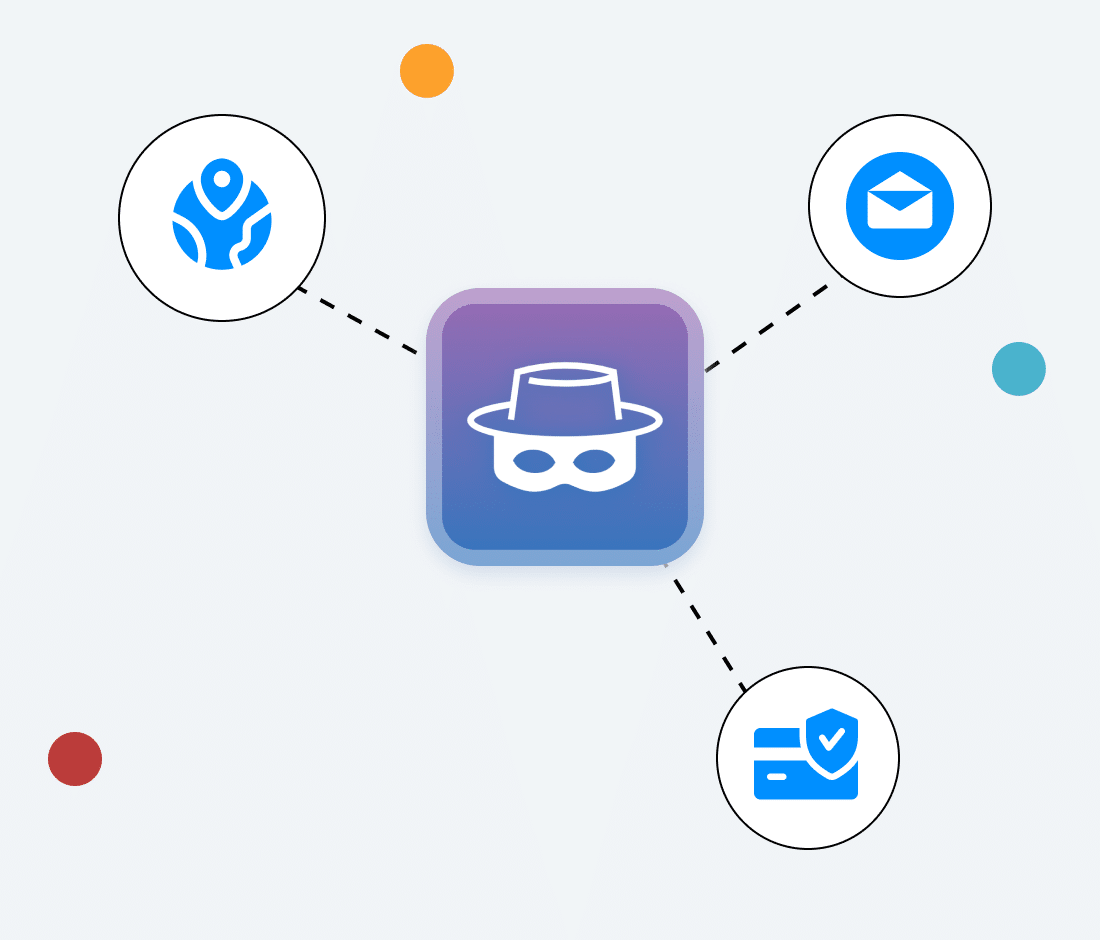
Manage Payments
Choose to capture payments automatically or manually. In the rare instance where a manual capture fails, there’s a “Reauthorize” button. If that fails, there’s a “Request Update” button that sends an email asking the customer to update their payment method.
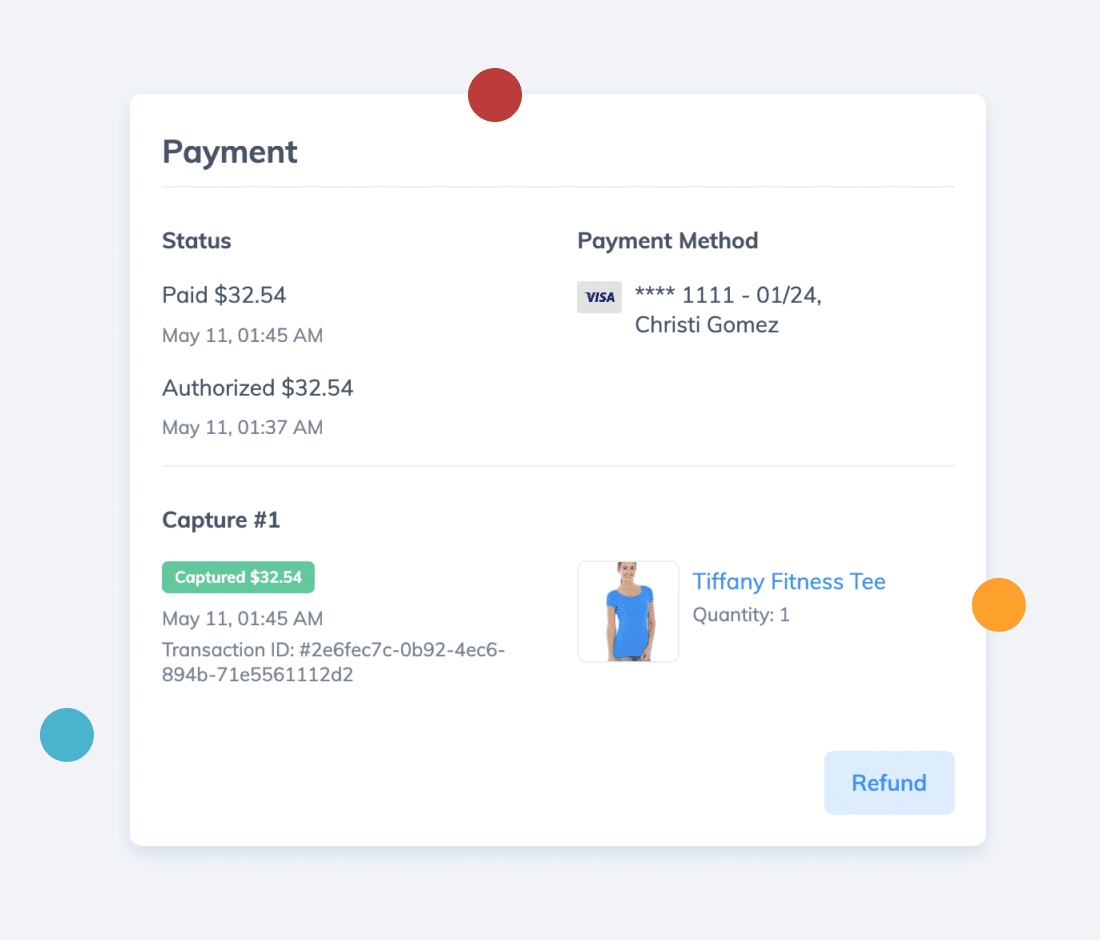
Handle Shipping
Our integration with ShipEngine allows store owners to buy and print shipping labels from USPS, FedEx, UPS, and DHL right from our platform. They can also obtain a free Stamps.com account to take advantage of substantial discounts on USPS postage. There’s no need for store owners to sign up for an expensive ShipStation account.
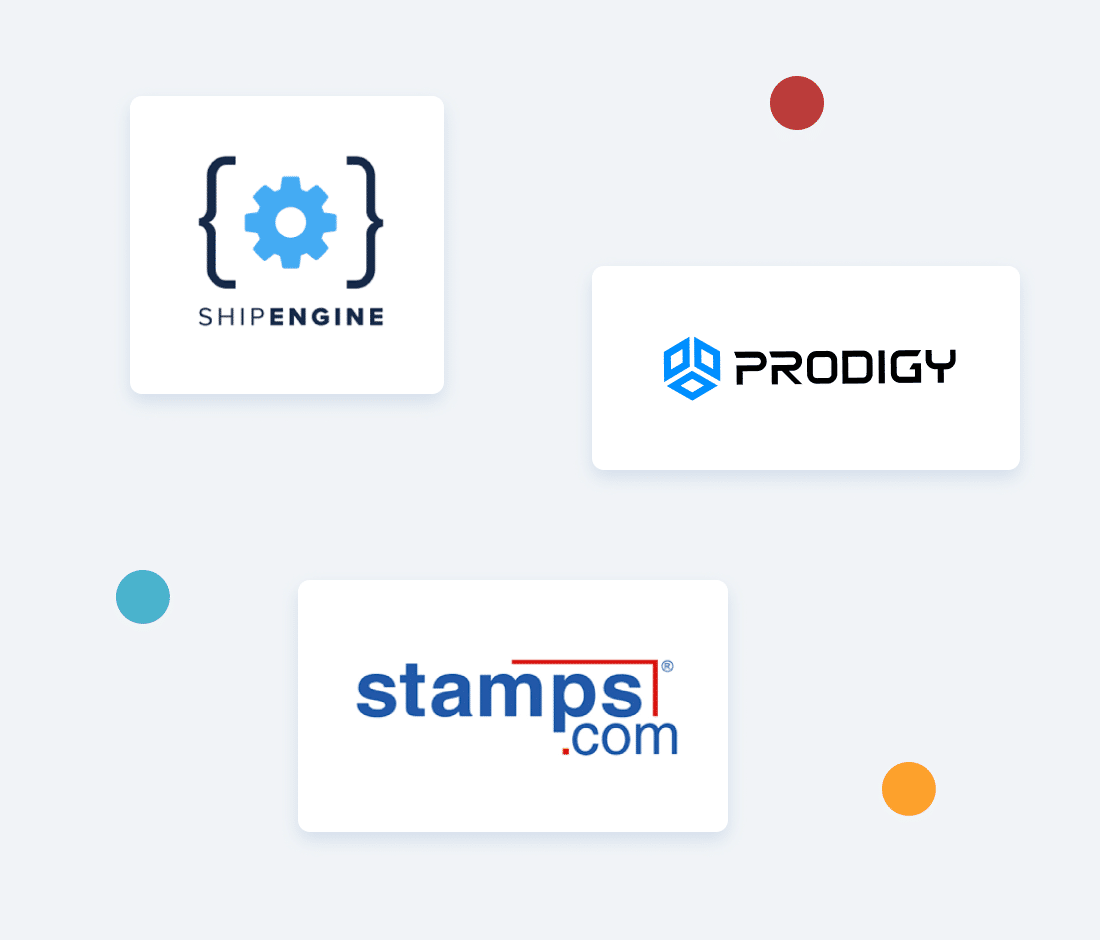
Additional Features
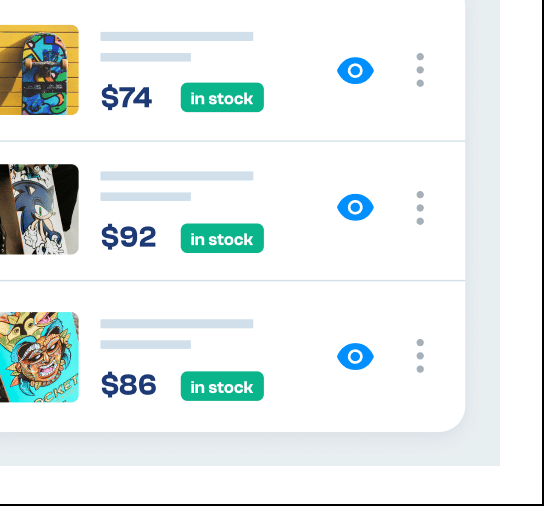
All of the necessary tools and settings for store owners to efficiently manage their products. Import your entire product catalog, add up-sells and cross-sells, and track inventory.
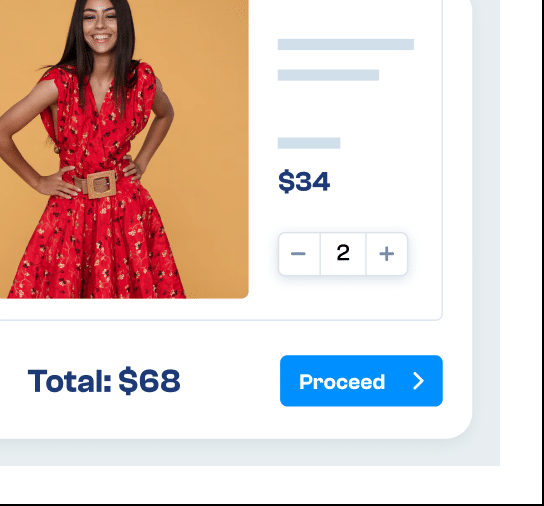
Fully customizable and responsive design to maximize conversions. Protected with an SSL/TLS certificate and PCI-compliant. Built-in tools for abandoned cart recovery email flows.
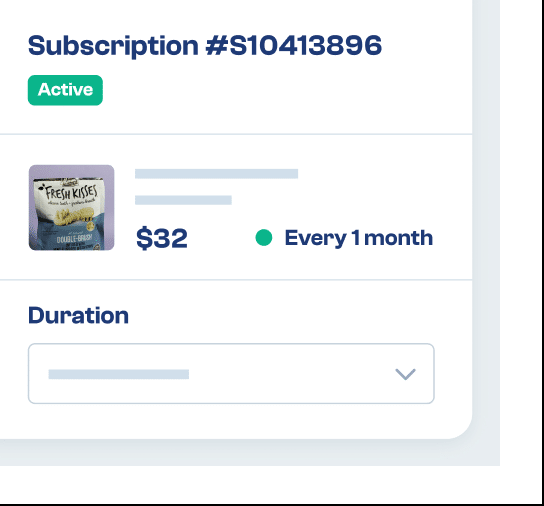
Natively built-in so store owners can sell their products or services on a recurring basis. Create an unlimited number of plans and conditions. Storefront presentation is fully customizable.
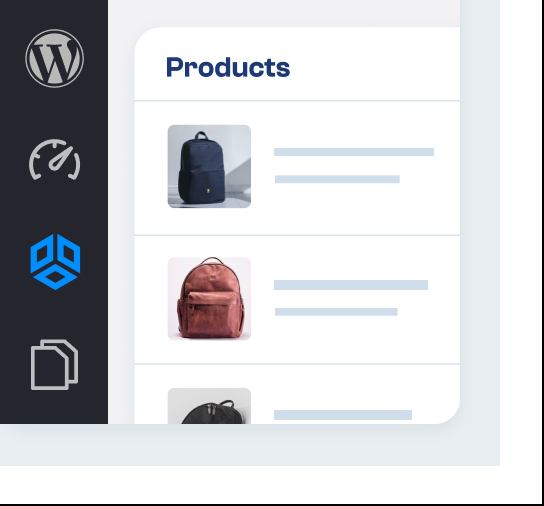
Professionally engineered for maximum security and performance. No additional plugins needed. Complete design flexibility, from custom builds to themes and page builders like Elementor Pro.
Process Returns and Refunds
We’ve made returns and refunds painless for both store owners and their customers. If enabled in the store settings, each order includes a “Return” button. Return labels can then be created and printed or emailed to customers. Once the items have been safely received, the store owner clicks and “Refund” button.
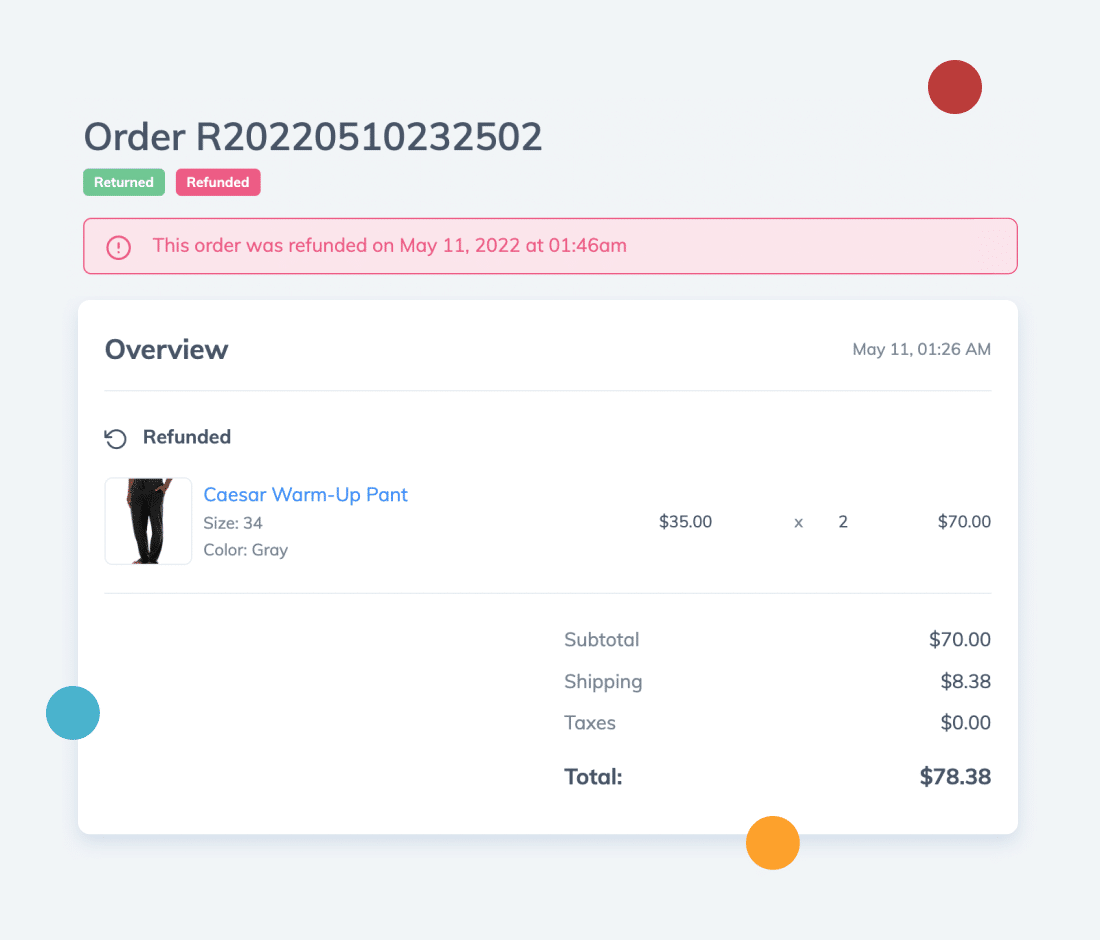
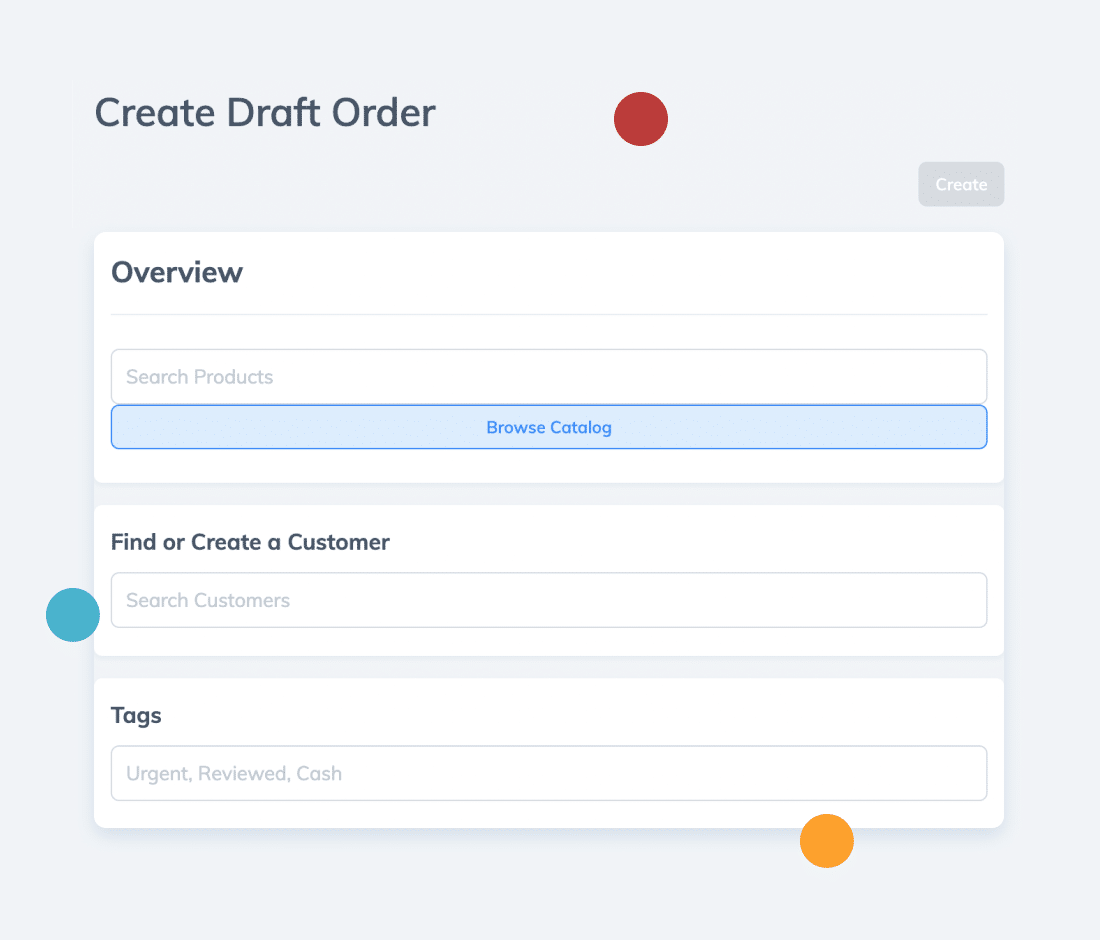
Create Draft Orders
Create orders received in-person, over-the-phone, or via email. With draft orders, store owners can find items, choose shipping methods, save orders, email customers for payment, or add the payment details themselves.
Search, Sort, and Filter
We make it easy for store owners to find orders. Search based on keywords like customer name, order number, or product details. Sort by order number, date, or total in ascending or descending order. Click on a filter to reveal all, open, unpaid, or unfulfilled orders.
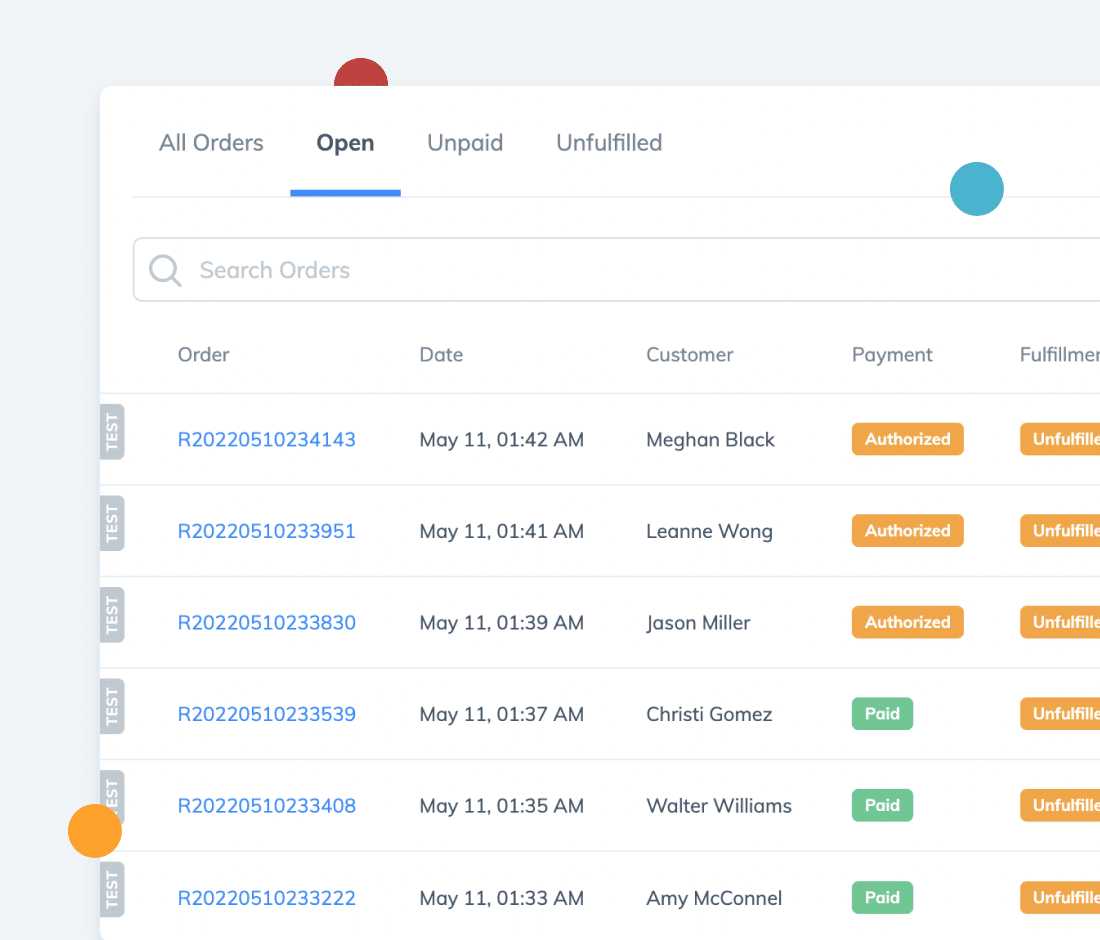
Timeline
Prodigy logs every step of the order process, including order placement, email confirmation, payment authorization, payment capture, and fulfillment. This allows store owners to examine the history of each order and even add notes.
Archive
Archive old or unneeded orders for improved organization. These orders get greyed out after archiving and can be unarchived at any time.
Export
Store owners can export a CSV file download of their order list to print out, share with other stakeholders, or store in their files. It can be opened in Excel, Numbers, or any other supported spreadsheet tool.